| Home | Milky Way/ Astro |
Classes & Private workshops |
Why DTL? | Photo Galleries |
Links and How-to PDFs |
Contact | Prints | Reviews |
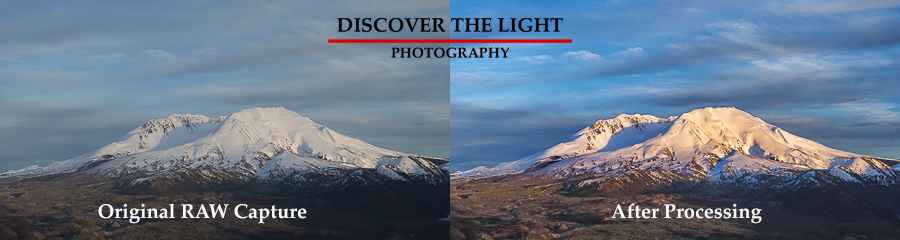
|
Want to take your photography to the next level?
Tried using Photoshop only to find it frustrating or intimidating? Not using Lightroom to its fullest potential? Let me help! |
|
|
Processing Milky Way Images |
|||
|
Photograqphing the Milky Way is challenging but also extremely rewarding. Modern digital cameras see far more in the night skies than we do with our own eyes. Raw Milky Way images contain even more details and colors which is where post processing comes in. In this video series, I go through a complete workflow showng you how to get the most out of your Milky Way images. I will be using Lightroom, Photoshop, and various plugins. The cost for this video series is only $17.95. Click here for complete details. |
|||
|
Private workshops |
|||
|
Visiting Oregon and want a guided photography tour? I know many great locations not found in tour books. Want one-on-one instruction to take your photography to the next level? Workshops are one of the best ways to learn photography. Private workshops focuses the attention entirely on you! |
|||
Rates:
|
|||
|
E-mail me at discoverthelightphotography @ gmail.com (remove spaces before and after @) to arrange a private workshop. |
|||
|
Photoshop Classes |
|||
|
Getting Started in Photoshop
|
Exposure Blending
|
||
|
Unleash the Power of Smart Objects
|
Fixing Problems in Photoshop
|
||
|
Exposure Blending
|
|||
| Click here for more information and to register. | |||
|
Lightroom Classic Classes |
|||
| Essentials | Advanced | ||
|
|
||
| Click here for more information and to register. | Click here for more information and to register. | ||
|
PhotoPills and The Photographer's Ephemeris |
|||
| PhotoPills | TPE | ||
|
|
||
| Click here for more information and to register. | Click here for more information and to register. | ||
|
TK9 Panels |
|||
|
About the classes:
|
Features of the TK9 panels:
|
||
| Click here for more information and to register. | |||
|
General Classes |
||||
| Have something else in mind? Below are some subjects designed to hone your photography skills, learn something new, expand your post processing skills, or just learn something new. | ||||
To sign up for a one or two hour session:
|
1 hour session ($65) |
2 hour session ($120) |
||
| Photography |
Post Processing Click here to see before and after examples |
||
Basic Photography
|
Introduction to Lightroom
|
||
Advanced Photography
|
Introduction to Photoshop
|
||
Night Photography
|
Advanced Lightroom
|
||
The Photographer's Ephemeris
|
Advanced Photoshop
|
||
Photographing the Milky Way
|
Mastering the TK8 Panels in Photoshop
|
||
Your Choice
|
Exposure Blending in Photoshop
|
Why is one-on-one instruction better than classroom instruction?
|
